Pulsar to ClickHouse Example
Here we use an example to introduce how to use Apache InLong creating Pulsar -> ClickHouse data synchronization.
Deployment
Install InLong
Before we begin, we need to install InLong. Here we provide two ways:
- Docker Deployment (Recommended)
- Bare Metal Deployment
Add Connectors
Download the connectors corresponding to Flink version, and after decompression, place sort-connector-jdbc-[version]-SNAPSHOT.jar in /inlong-sort/connectors/ directory.
Install ClickHouse
docker run -d --rm --net=host --name clickhouse -e CLICKHOUSE_USER=admin -e CLICKHOUSE_PASSWORD=inlong -e CLICKHOUSE_DEFAULT_ACCESS_MANAGEMENT=1 clickhouse/clickhouse-server:22.8
Cluster Initialize
When all containers are successfully started, you can access the InLong dashboard address http://localhost, and use the following default account to log in.
User: admin
Password: inlong
Register ClickHouse DataNodes
Click [DataNodes] -> [Create] on the page to register ClickHouse DataNodes.
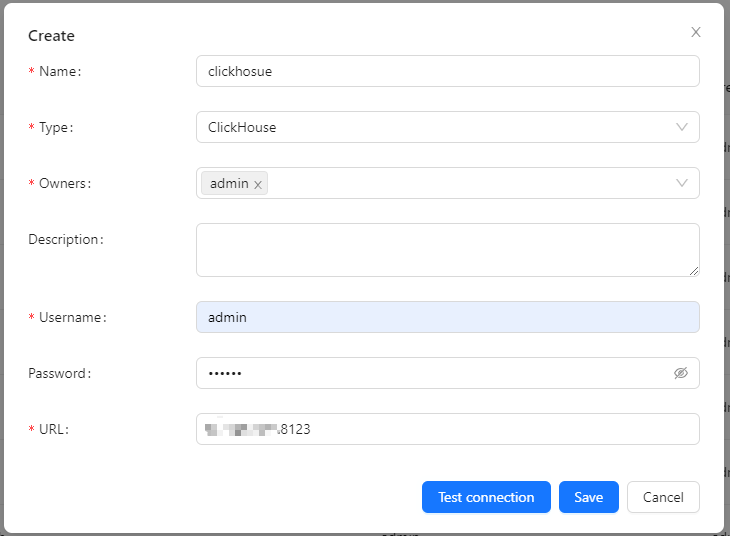
Create Task
Create Data Streams Group
Click [Synchronization] → [Create] on the page and input the Group ID and Steam ID:
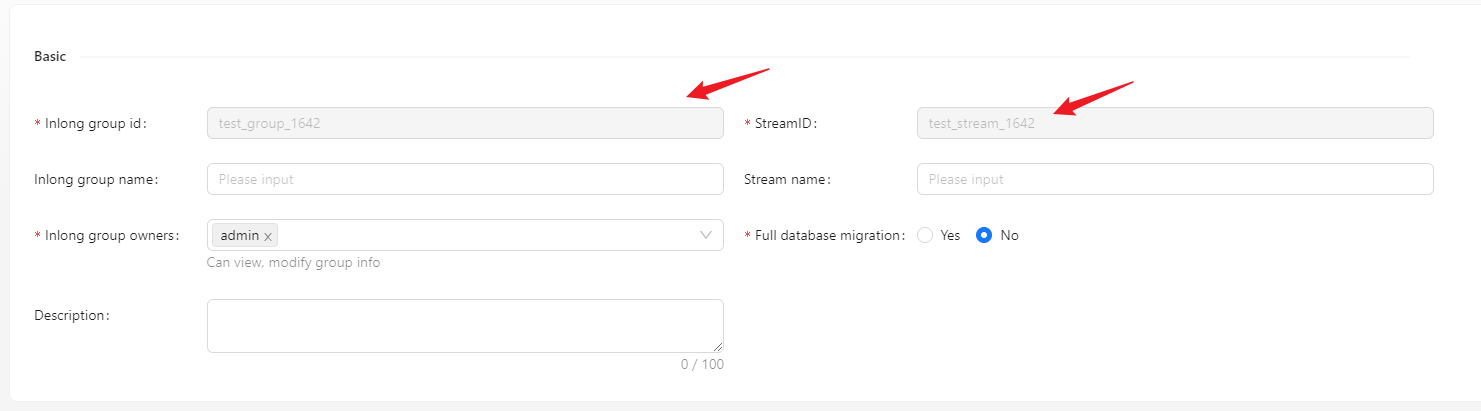
Create Data Source
In the data source, click [New] → [Pulsar] to configure the source name, pulsar tenant, namespace, topic and other information.
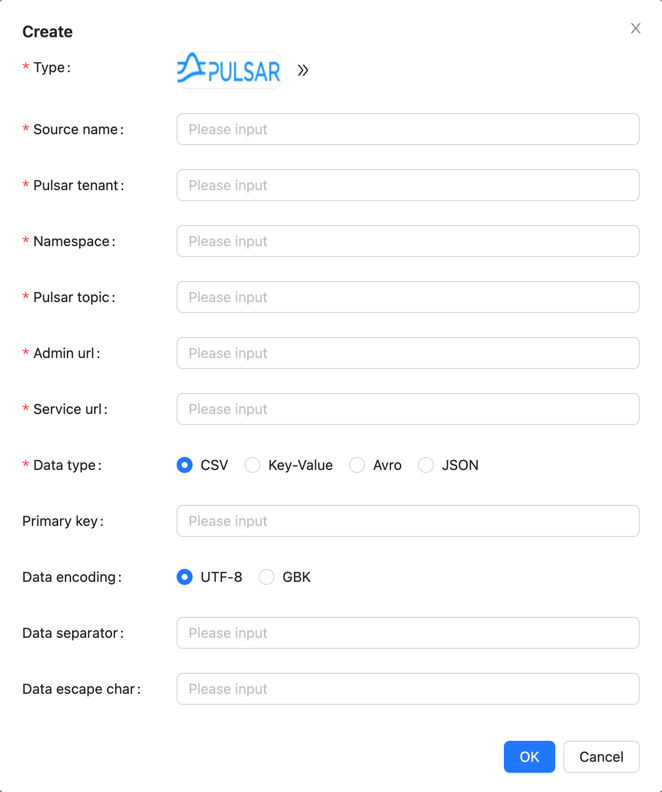
- Please create the pulsar tenant, namespace and topic in advance, you can do it by Pulsar-admin
Create Data Sink
In the data target, click [New] → [ClickHouse] to configure the name, DB name, table name, and created ck data node.
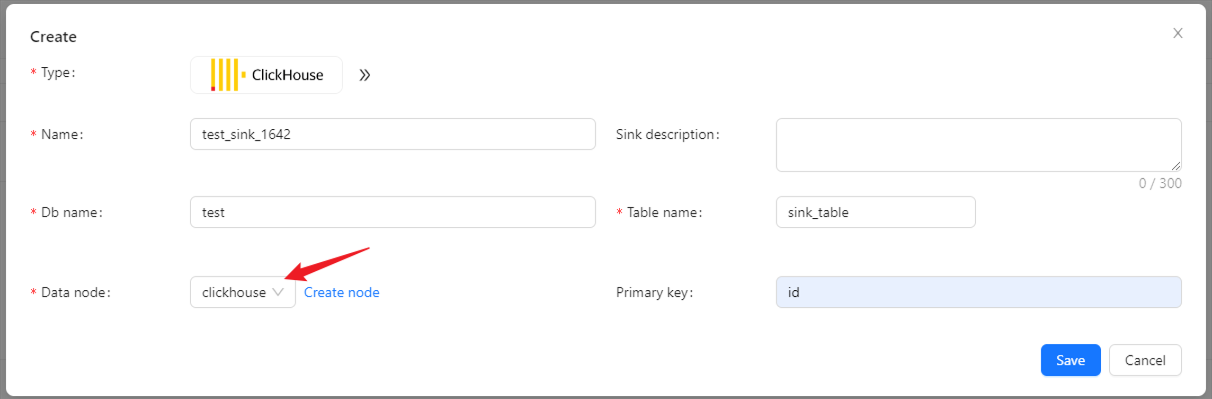
Configuration Fields
Configure fields mapping in [Source Field] and [Target Field] respectively, and click [Submit] after completion.
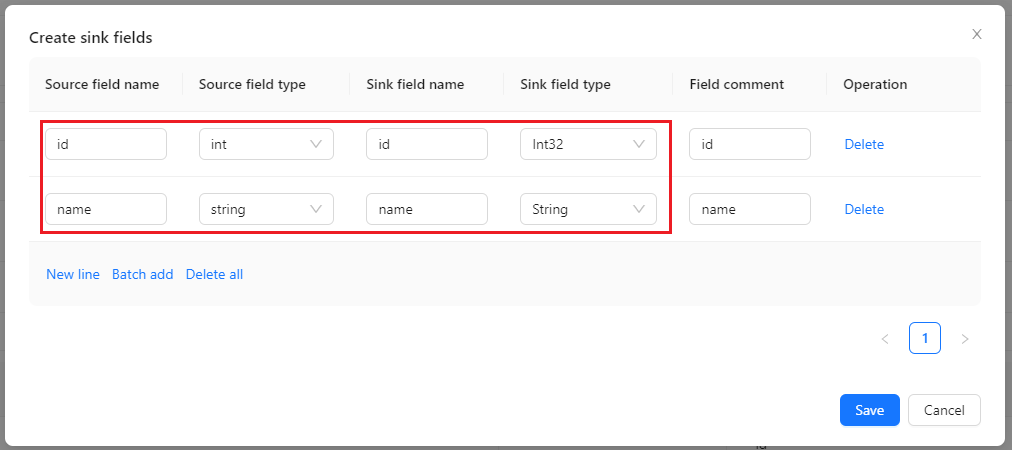
Approve Data Stream
Click [Approval] -> [MyApproval] -> [Approval] -> [Ok].

Back to [Synchronization] page, wait for [success].
Test Data
Send Data
Enter the pulsar container
docker exec -it pulsar /bin/bash
Insert 1000 pieces of data in total
#!/bin/bash
# Pulsar info
TENANT="public"
NAMESPACE="default"
TOPIC="test"
# Insert data in a loop
for ((i=1; i<=1000; i++))
do
# Generate data
id=$i
name="name_$i"
# Build one message
message="$id|$name"
# Produce message to pulsar
bin/pulsar-client produce persistent://$TENANT/$NAMESPACE/$TOPIC --messages $message
done
Verify Data
Then enter the ClickHouse container and view the source table data:
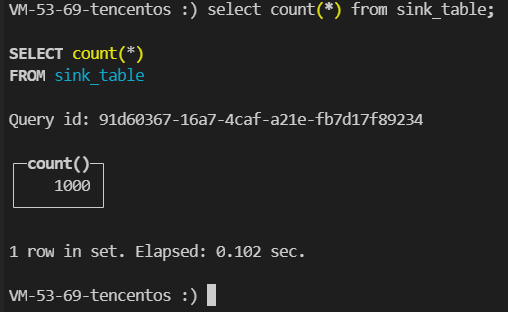
FAQ
ClickHouse fails to write data, you can view the error on the Flink page and check the permissions of the user and table engine used.